This section describes the update of the next system (inverters, nx interface and accessories) using the nx interface and nextOS
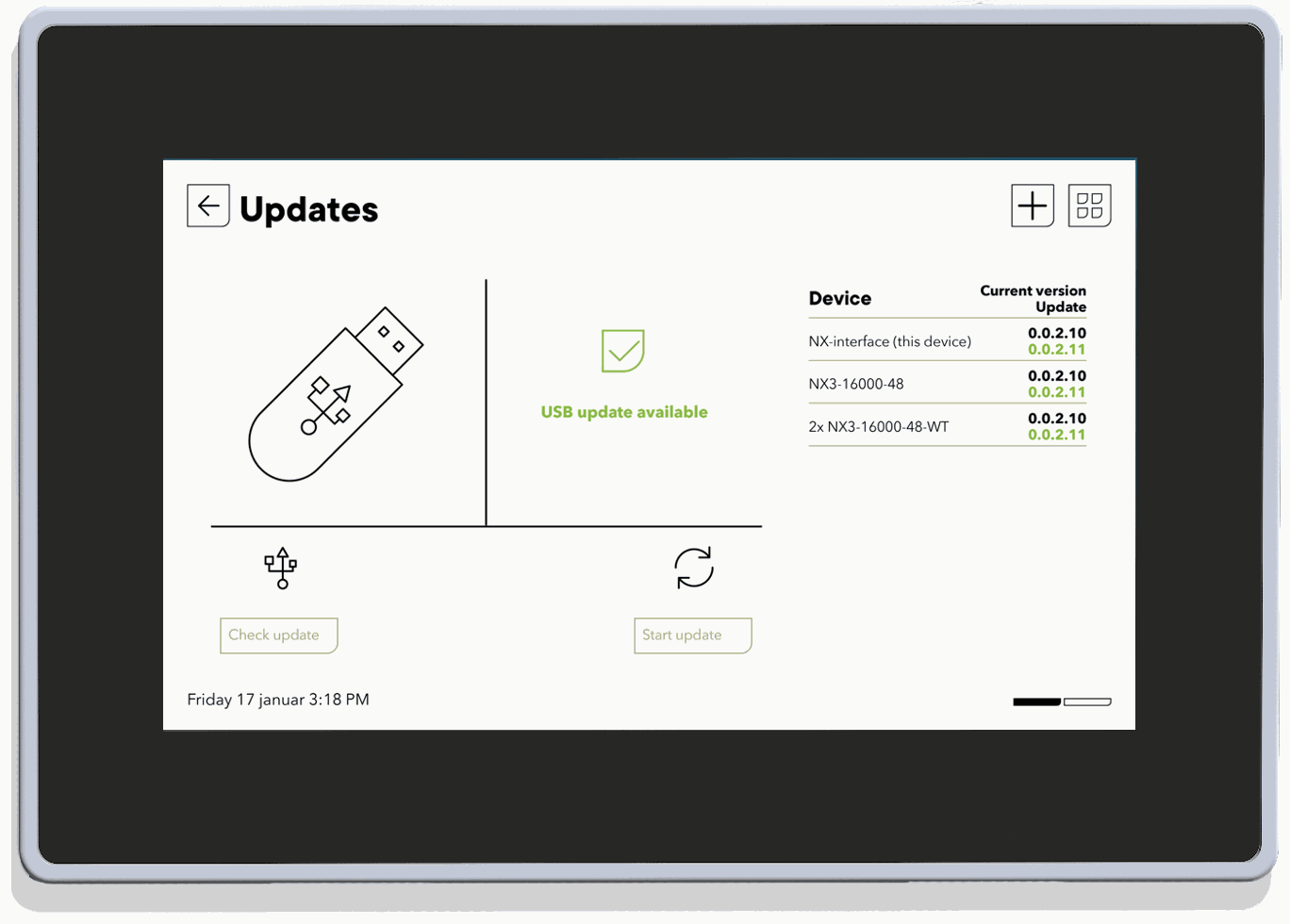
Please go to the Update section in the nextOS main menu and simply follow the instructions. If the device is connected to internet, the upgrade will be straightforward. The USB upgrade is still available for those devices that are not connected to internet.
The updating process can take between 3 and 15 minutes. NEVER disconnect the battery during an update. During this process, the installation is stopped and the AC power supply is interrupted. Choose the proper moment to process an update.
When multiple elements are connected to the nx interface and to the next3 by the communication bus, it is possible that the software versions are not compatible. It is highly recommended to update the software of all components in the system to guarantee all functionalities. Therefore, before starting the setup of the device, please make sure that all the components in the system have the latest software version.
Update procedure
The remote update is available from v1.2.0.0 when the device is connected to internet (both with ethernet cable or dongle wifi). Click the “search update” button, the interface will identify if an update is available online.
Once the update is identified, the current and available versions information is shown. The update of the system is ready, press the “Start update” button.
You will see a message to inform that the system will restart during the update procedure. Please be aware that the next3 will turn off and on during the update process. Disconnecting the loads before the update process is therefore advised.
The update is performed in several steps. First, the next interface is updated and restarted. Once the next interface update is finished the update of the other devices in the system is also performed subsequently and automatically. The system will restart again after all the devices are updated. If you are higher than version 1.3.0.0, the power will automaticaly restart.
Please bear in mind that after restarting, the devices will be in off mode, therefore powered but not running. You will need to turn on the devices using the system “ON/OFF” button in the next interface.
USB update procedure
Please eject the USB key from your next3 in the monitoring page of you interface before performing the following steps.
Go to the latest update section (further down this page), and download the “next3 system update”. Unzip the file and copy the “next_vX.Y.Z.A.stub” file on an usb key at the root of the key. Make sure that the copy process is finalized before removing the USB from the computer. We advise to eject the unit to avoid any file corruption issue.
Read the pdf document included in the zip file containing the next3 software update procedure. Insert the USB key in the next interface.
After the check, the interface will identify if an update is available. The current and the available update can be seen on the right side. An information will be displayed in case of software incompatibility. If there is no update available, you can click “Search USB” to confirm if the update file is on the USB unit.
Note: The usb key must not be removed until the end of the updating process. If for some reason the updating process is interrupted, please restart it and make sure to let the process finish.
You will see a message to inform that the system will restart during the update procedure. Please be aware that the next3 will turn off and on during the update process. Disconnecting the loads before the update process is therefore advised.
The update is performed in several steps. First, the next interface is updated and restarted. Once the next interface update is finished the update of the other devices in the system is also performed subsequently and automatically. The system will restart again after all the devices are updated.
Please bear in mind that after restarting, the devices will be in off mode, therefore powered but not running. You will need to turn on the devices using the system “ON/OFF” button in the next interface.

Why updating your system?
The next3 is a connected device, to ensure the security and to have access to all the latest functionalities of your system please keep your system up to date. It is mandatory to update your device.
Latest update
Make sure that the devices have the latest software update. Please find below the latest software version available with the release notes, followed by the previous versions' notes for reference and information. Do not hesitate to contact our support team in case of any doubt or question.